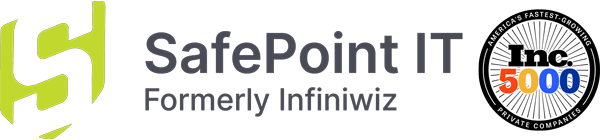We’ve all been there.
Your laptop freezes mid-email, your phone won’t load a webpage, or your Wi-Fi just decides it’s done for the day. And inevitably, someone says the magic words:
“Did you try restarting it?”
It’s almost funny how often that simple step works. But behind that seemingly lazy piece of advice lies real technical logic. Restarting isn’t a lucky guess—it’s one of the most effective ways to clear out the digital clutter that quietly builds up inside every device we use.
Let’s break down why restarting works so well, what’s happening behind the scenes, how Windows and Mac differ on this topic, and why this simple habit is one of the best things you can do for your tech.
1. The Hidden Mess Inside Every Device
Think of your phone or computer like a busy office. Throughout the day, files get opened, copied, and moved around. Notes pile up, emails sit half-written, and background conversations never seem to stop. Eventually, the space gets cluttered—and productivity drops.
That’s exactly what happens inside your device.
Every app you open and every website you visit leaves behind bits of temporary data. This data piles up in your device’s RAM—its short-term memory. Some apps clean up after themselves, but many don’t. They leave fragments running in the background or hang onto memory they no longer need.
Over time, your device starts feeling sluggish because the “workspace” is getting crowded.
Restarting is like clearing the desk, sending everyone home, and turning the lights off. When everything powers back up, the space is clear, organized, and ready to work efficiently again.
2. What Really Happens When You Restart
Restarting does far more than simply power the device off and back on. It resets your entire system environment.
Regular restarts help with more than just speed. They:
-
-
Improve system stability
-
Apply pending updates
-
Extend battery life (by closing background drains)
-
Reduce software crashes and freezing
-
Help prevent overheating from overworked processes
-
It doesn’t fix problems directly—it resets the conditions causing the problems.
A slow computer? Restarting clears the resource-hogging processes.
An app that keeps crashing? Restarting wipes the corrupted temporary memory.
Wi-Fi acting up? Restarting your router resets connection logs and IP assignments.
Just like sleep resets your body, restarting resets your device.
3. Windows vs. Mac: Why Restarting Hits Them Differently
This topic gets overlooked, but there is a huge difference between how Windows and macOS handle long-term uptime.
Windows Computers
Windows machines typically need more frequent restarts, especially as they age.
A common experience for many users goes like this:
-
When the Windows PC is new: restarting every week or two works fine
-
After a couple of years: restarting every few days becomes normal
Windows runs a large number of background tasks—updates, drivers, antivirus tools, notification services, OEM utilities, and more. Many of these processes don’t release memory cleanly, leading to slowdowns, memory leaks, or sluggish performance over time.
Frequent reboots help reset these issues.
Mac Computers
macOS handles background processes and memory more efficiently. Apps are sandboxed, meaning they’re isolated from each other and can’t interfere with system-wide performance as easily.
Many Mac users can go:
-
Months without restarting
-
With dozens of tabs open
-
While keeping several apps active
Macs are still machines—they benefit from rest—but macOS is designed to reclaim unused memory constantly, making long uptimes more realistic without major slowdowns.
The Bottom Line
You feel the benefits of restarts more on Windows.
Macs handle load better, but restarting is still good maintenance.
4. The Myth of “Always On”
There’s a common belief that modern devices don’t need to be restarted—that today’s systems are advanced enough to run endlessly.
But even the best devices aren’t immune to buildup.
Operating systems are always working behind the scenes:
-
Syncing data
-
Managing notifications
-
Updating apps
-
Caching websites
-
Running background services
Tiny inefficiencies add up over days or weeks.
Skipping restarts can lead to:
-
Gradual slowdowns
-
Memory leaks
-
Unapplied updates
-
Overworked background processes
-
Increased likelihood of glitches
Modern smartphones and computers even schedule hidden overnight restarts because manufacturers know that regular resets keep systems healthy.
5. How Often Should You Restart—and Why It Matters
The ideal restart frequency depends on the device and how you use it.
Here are simple guidelines:
-
Windows laptops/desktops: 1–2 times per week
-
Mac laptops/desktops: Every few weeks, or when performance dips
-
Smartphones: Every few days
-
Routers/modems: Monthly—or any time Wi-Fi issues appear
Restarting helps with more than just speed:
-
Improves stability
-
Closes memory leaks
-
Applies system updates
-
Reduces crashes and freezing
-
Prevents overheating
-
Extends battery life by closing background drains
If problems persist even after restarting, that’s a sign of deeper issues like outdated software, failing hardware, or malware. Restarting is a reset—not a cure-all.
The Takeaway
Restarting isn’t a lazy suggestion. It’s one of the simplest, most effective forms of tech maintenance we have.
Behind every restart is a deep clean of memory, processes, and digital clutter that you don’t see—but absolutely feel.
Even in a world where technology is always on, sometimes the smartest thing you can do is pause, reset, and start again.
So when in doubt, reboot!